Registering for Events
In order to register for events at MTPL you must create a username and password for the calendar. This is unrelated to the account you use for your library card and you do not have to be a MTPL library card holder.
Select a Help topic to walk you through the process.
- Click on this link to create a username
- Make a username and enter your email address
- You should receive an email containing your username and will it prompt you to create a password.
- Go to the calendar
- Click the Login button on the top right area
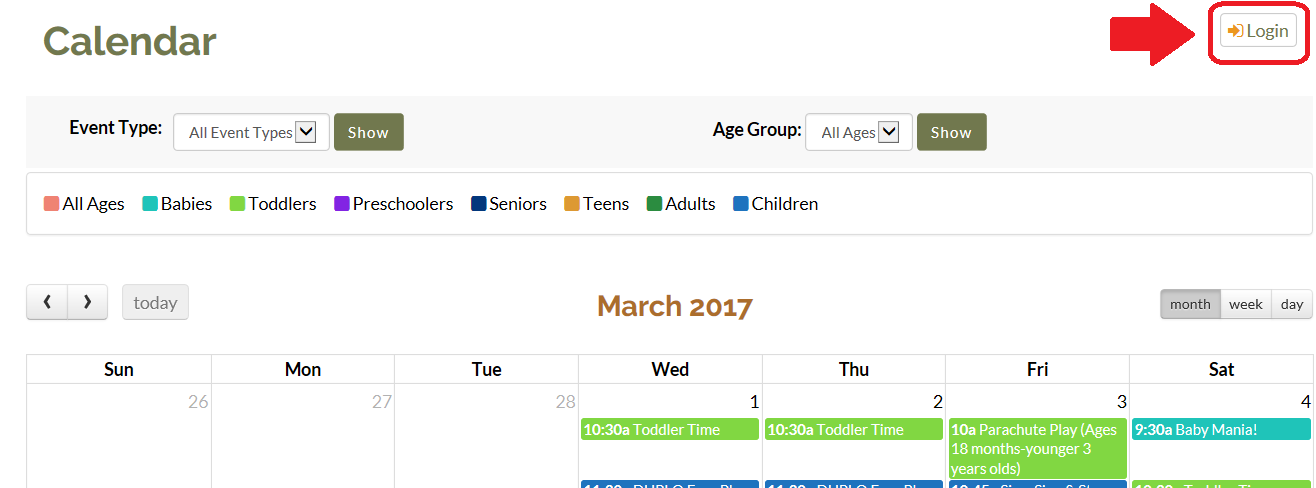
- Input your username and password.
- Log into your account
- Go to the Calendar
- Click on the My Account
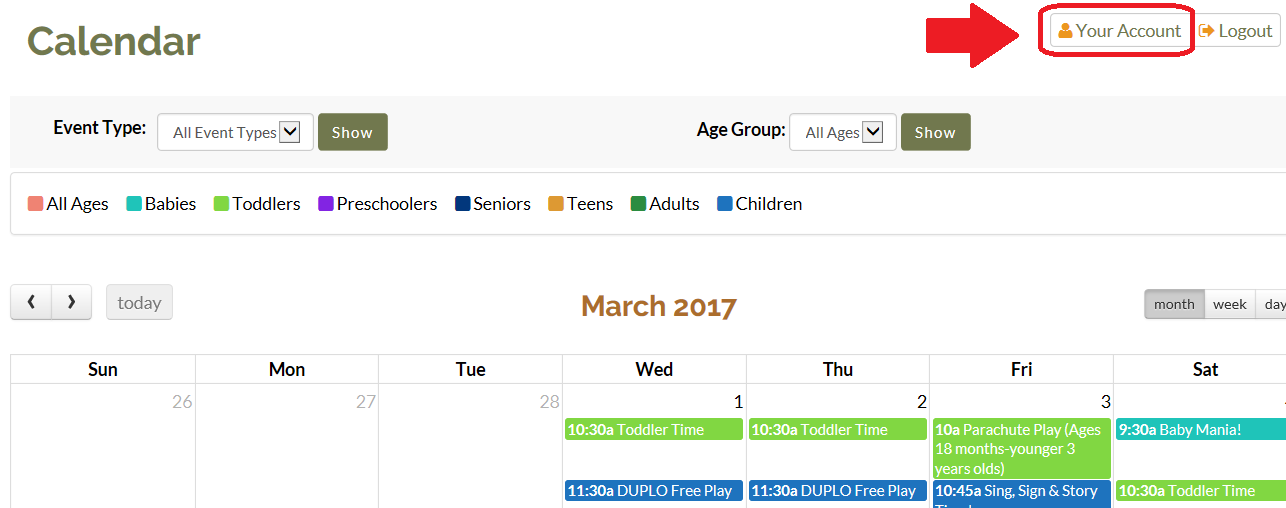
- From here you should see a form allowing you to change your password.
- PLEASE NOTE: Password length should be at least 8 characters, to make it stronger, use upper and lower case letters, numbers and symbols.
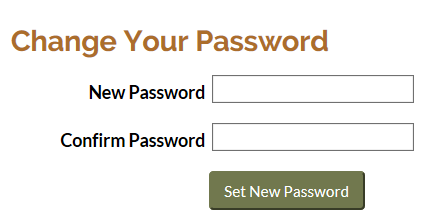
- PLEASE NOTE: Password length should be at least 8 characters, to make it stronger, use upper and lower case letters, numbers and symbols.
- Login to your account
- Select an event you would like to register for.
- You have the ability to filter via Event Category or Age Group

- You have the ability to filter via Event Category or Age Group
- Hover over an event to see a quick summary of what it is about.
- Click on the event you would like to register for.
- Once you do this you will be able to see:
- Date and time of the event
- How many available spots are left
- A full description of the event
- Once you do this you will be able to see:
- Click on the Register Now Button in order
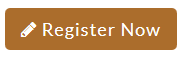
- Fill in the registration form – the fields that have a red * are required
- If you would like to register multiple people under your account, click the Register Guest checkbox.
- Once you do this you should be able to fill in the information for the additional person you are registering.
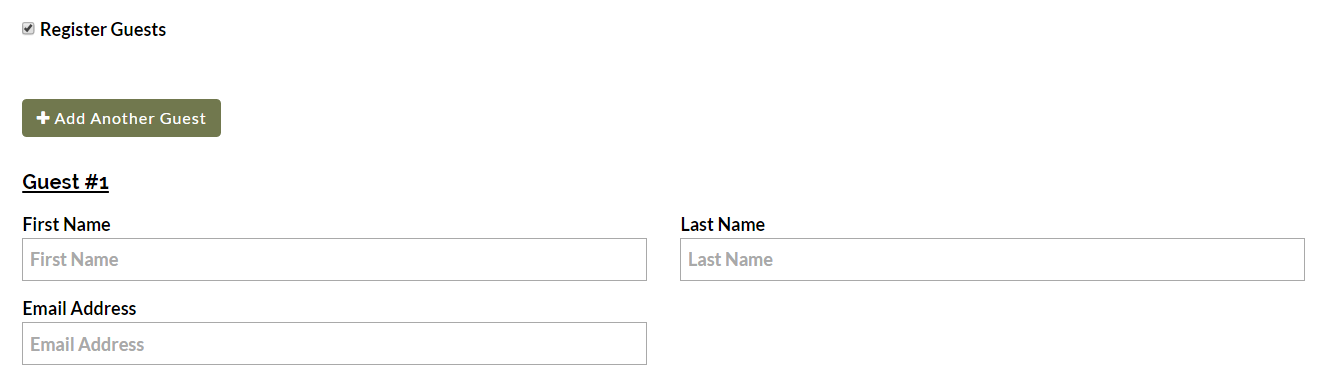
- Once you had completed this press the Register button toward the bottom.
When you sign up for an event you will receive:
- An email notification informing you that you have successfully registered for the event. You will not get a confirming e-mail if a Library Staff member signed you up for the event.
- Event Announcements (e.g. cancellations, rescheduling etc)
If an event is full, you will have the opportunity to sign up on the wait list.
Register as you normally would, then if someone unregisters for the event you will be notified via email and automatically signed up for the event.
The wait list is first come first serve.
- Go to Your Account from the Calendar
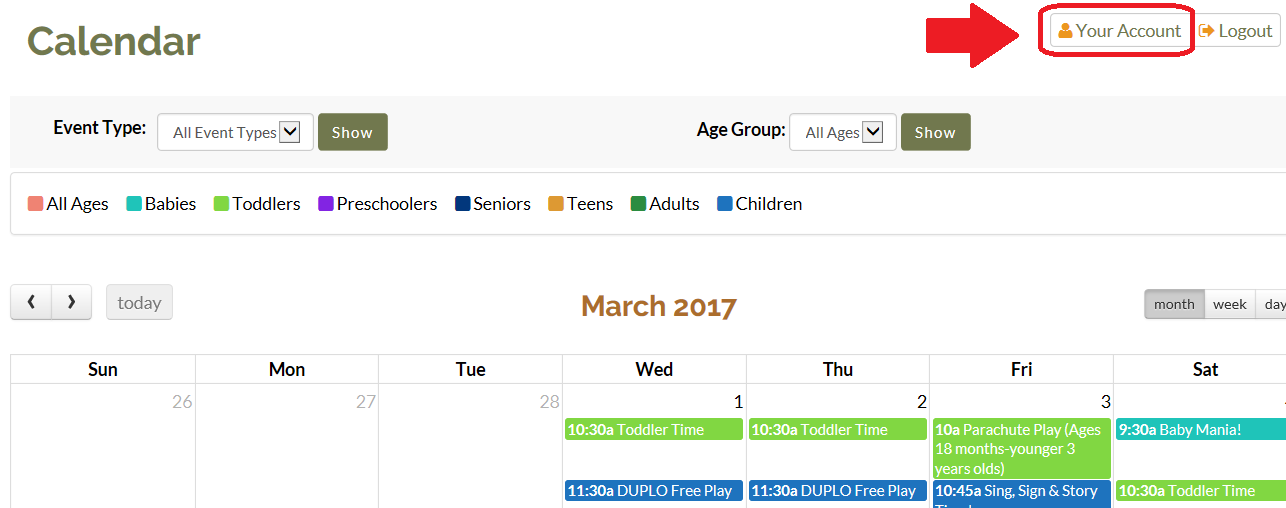
- You should see a list of all events that you had signed up for
- Click on the red X on the right hand side of the event you would like to unregister for

- You will be asked to Confirm Removal of the Event > Click Yes
- Once you had done this click outside of the confirmation box
If you have forgotten your password please follow these steps:
- Click Login toward the top right area of the calendar
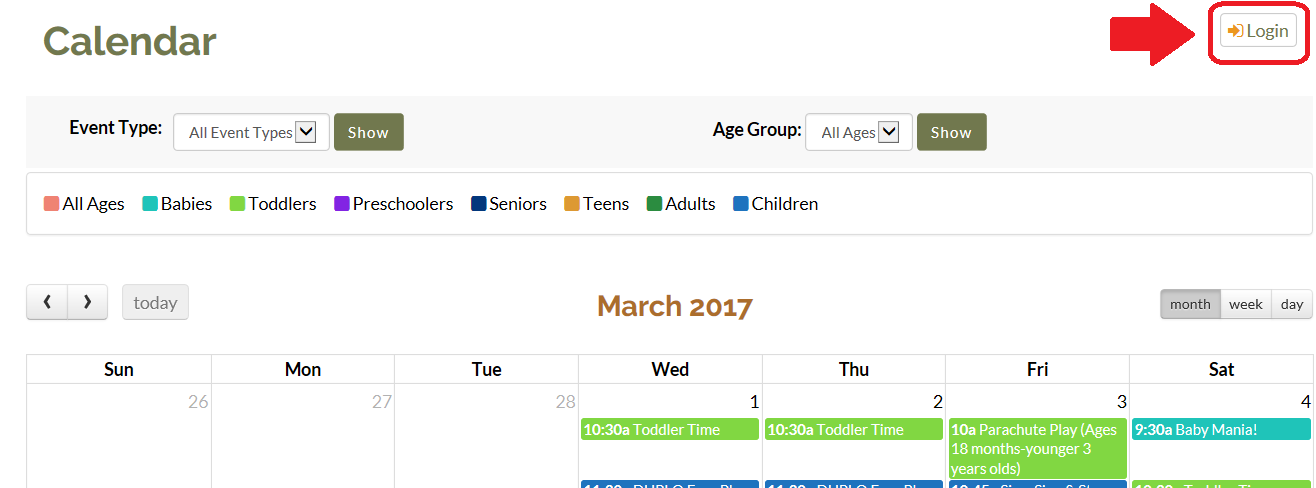
- Once you get to the Sign In page, click Forgot your password.

- You will be prompted to type in your email address – once you do this, you will receive an email providing the steps to reset your password.
If you have any further questions, please email us at info@mtpl.info
